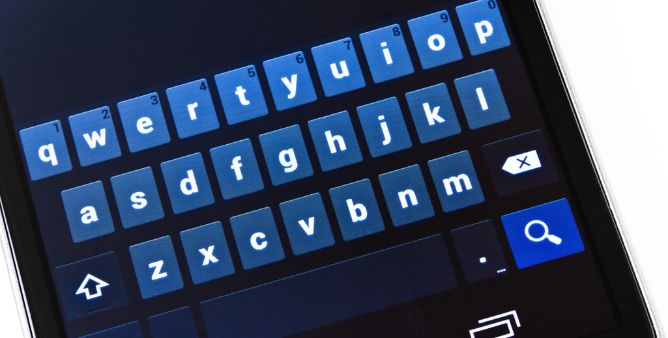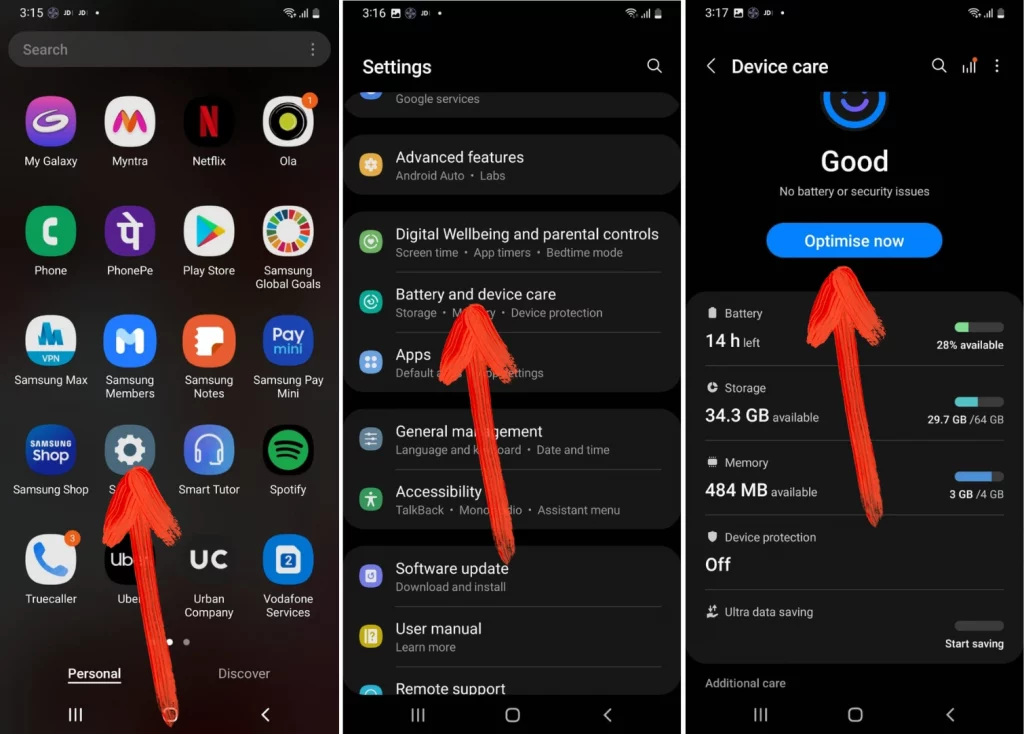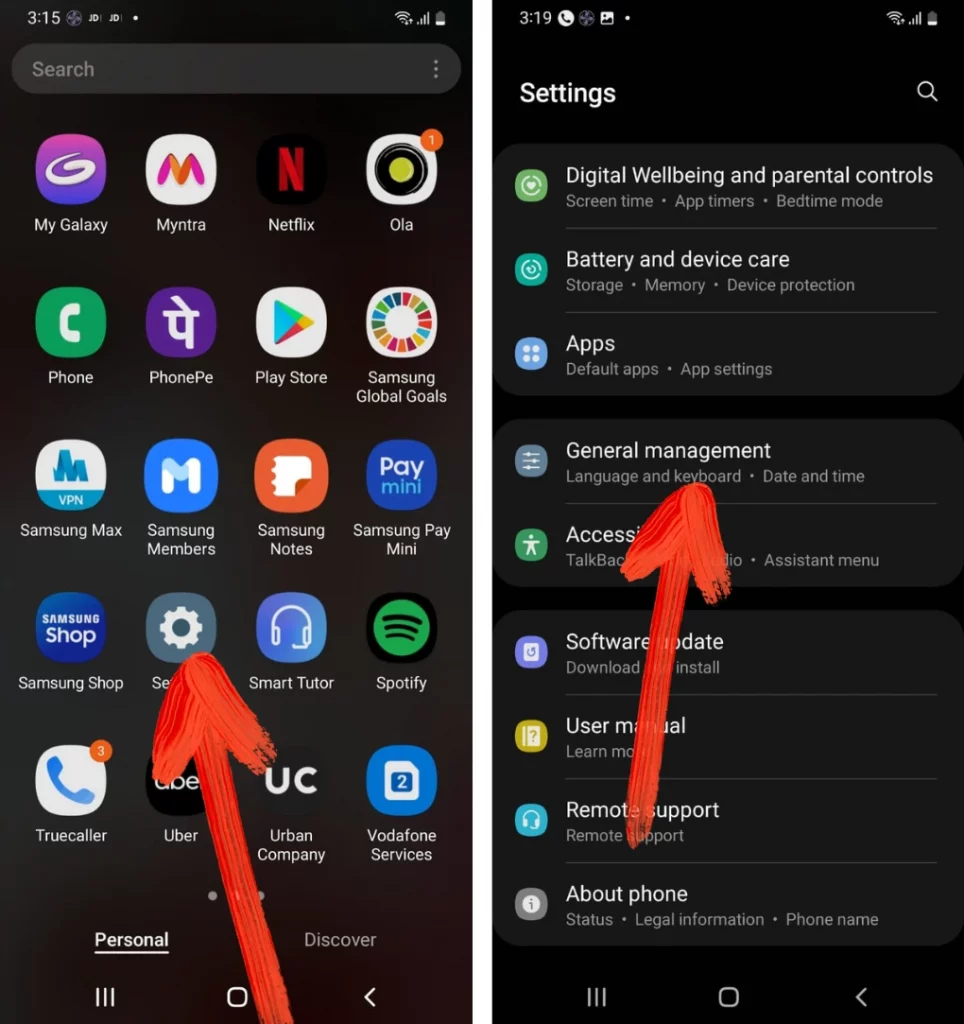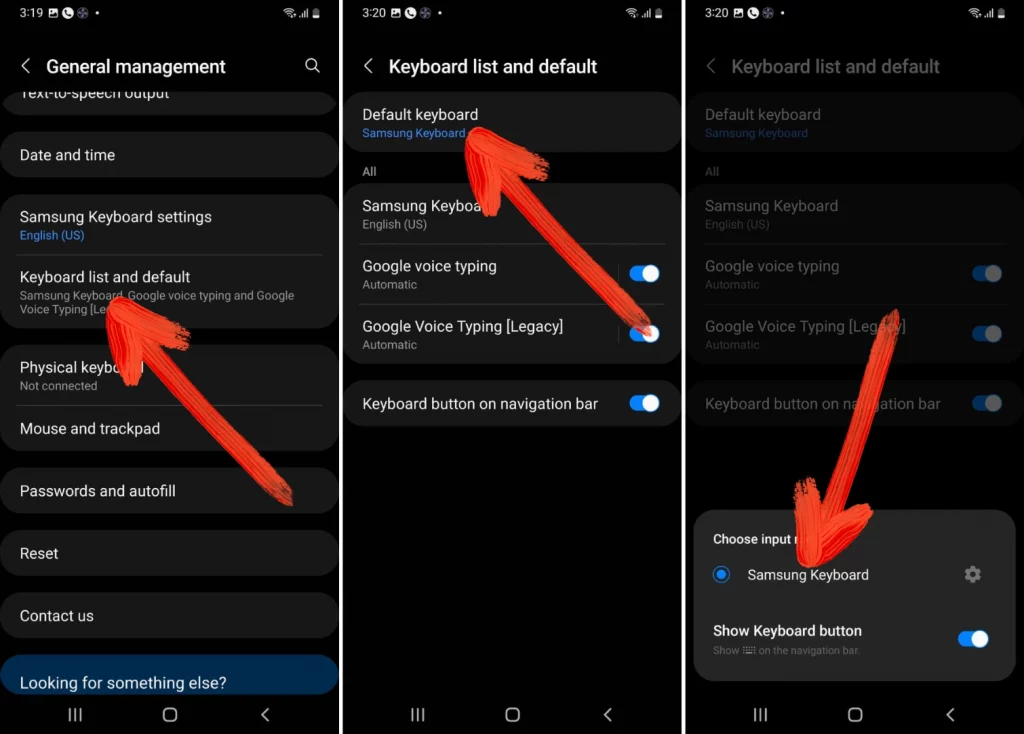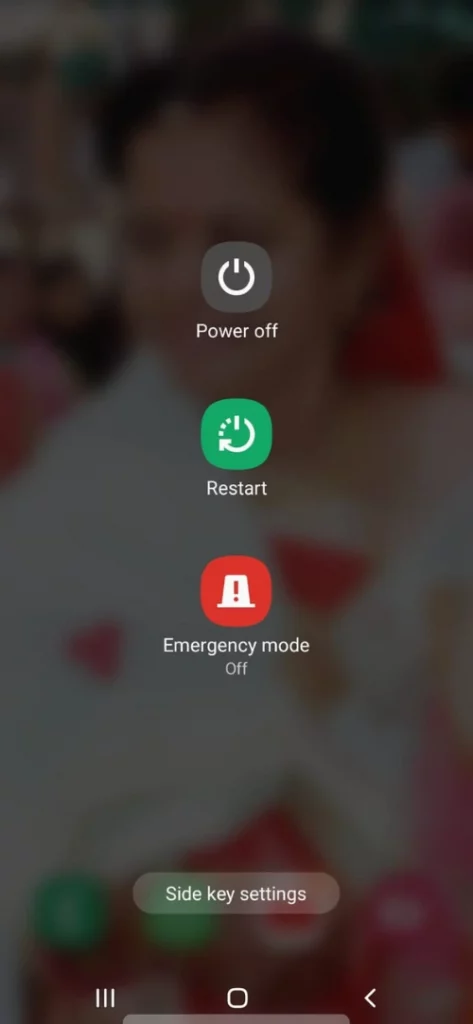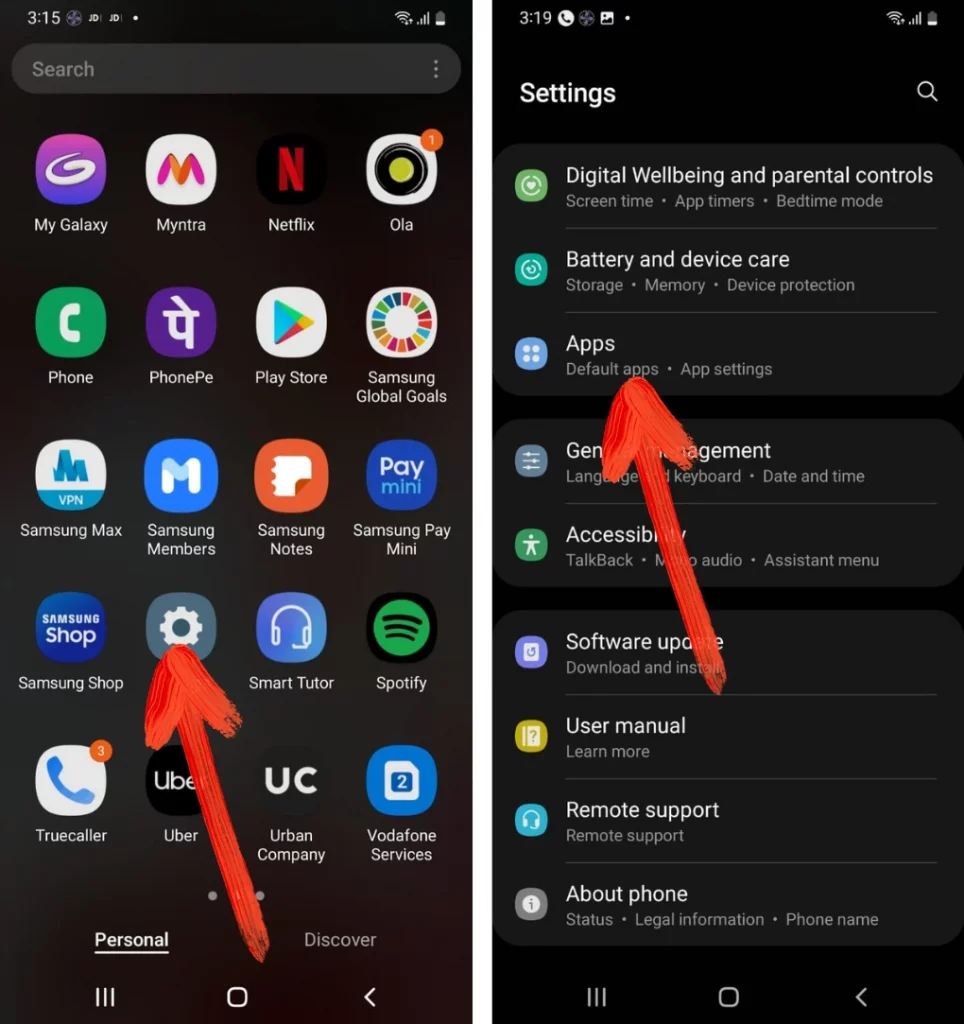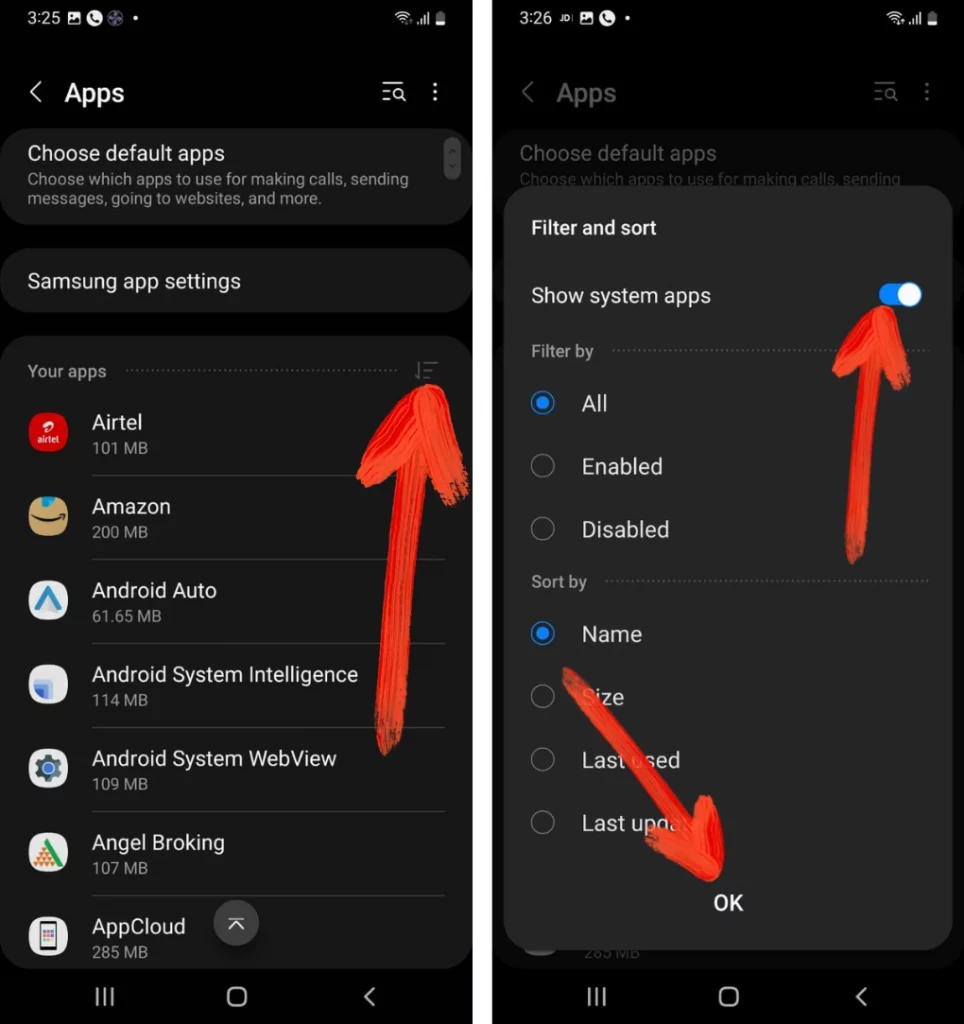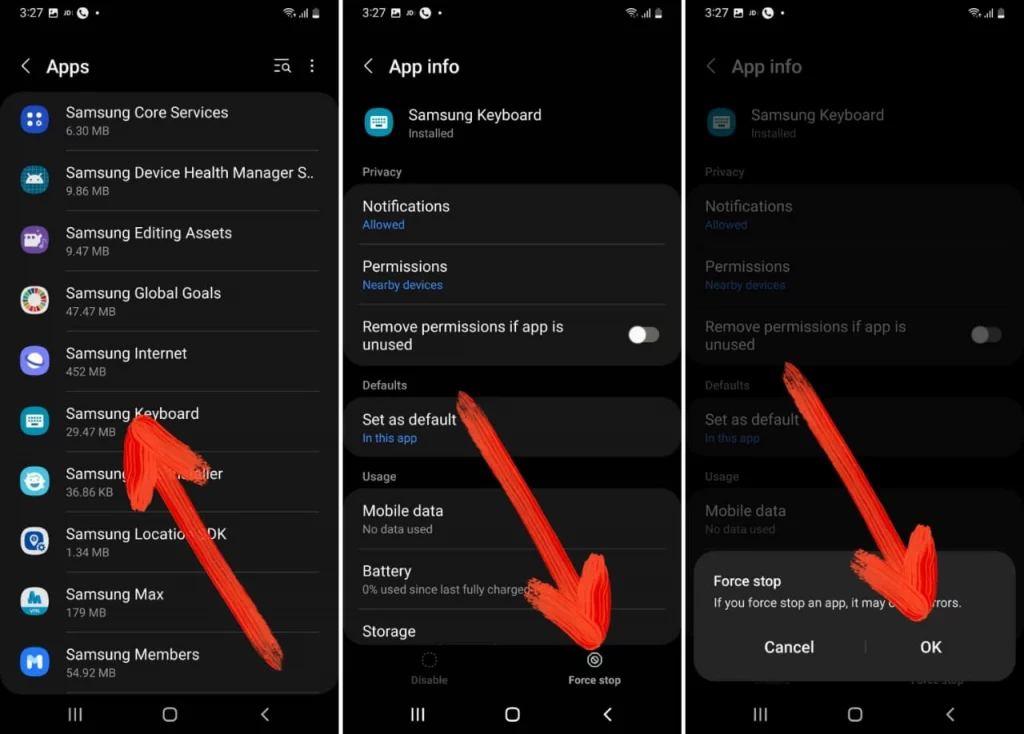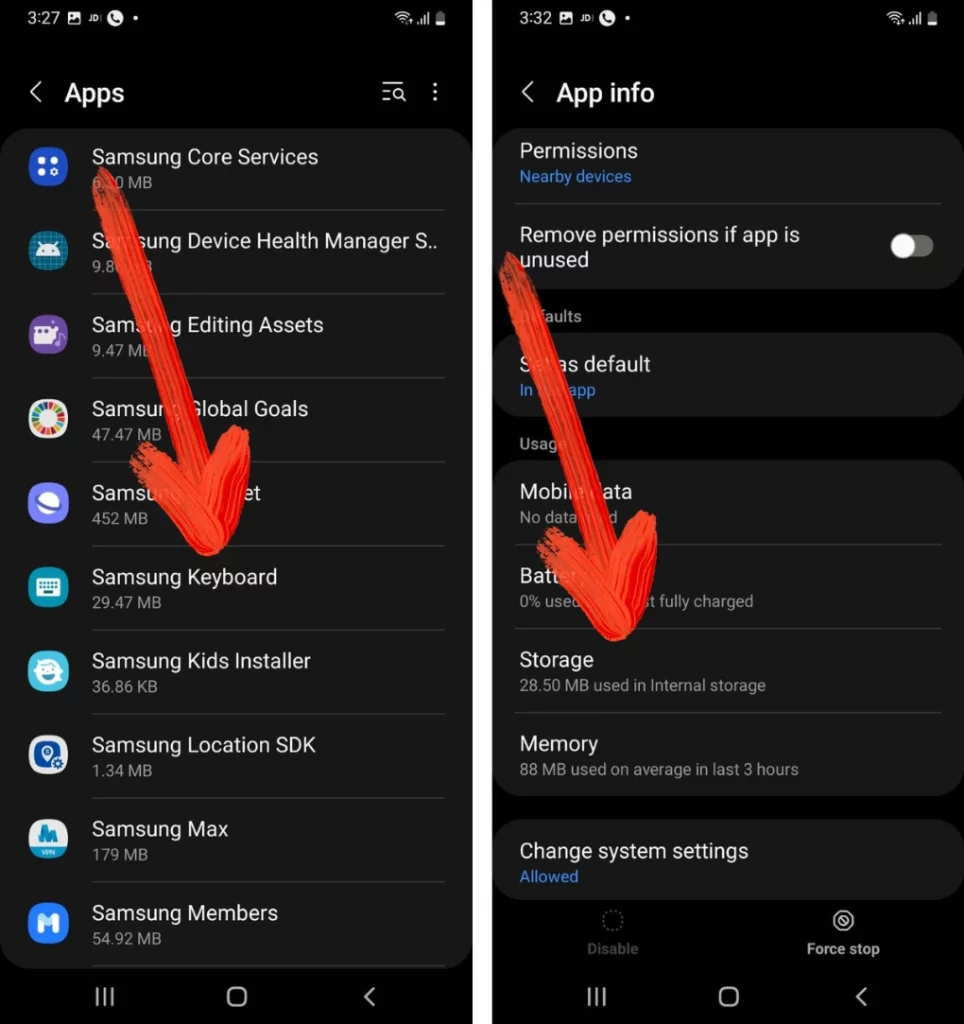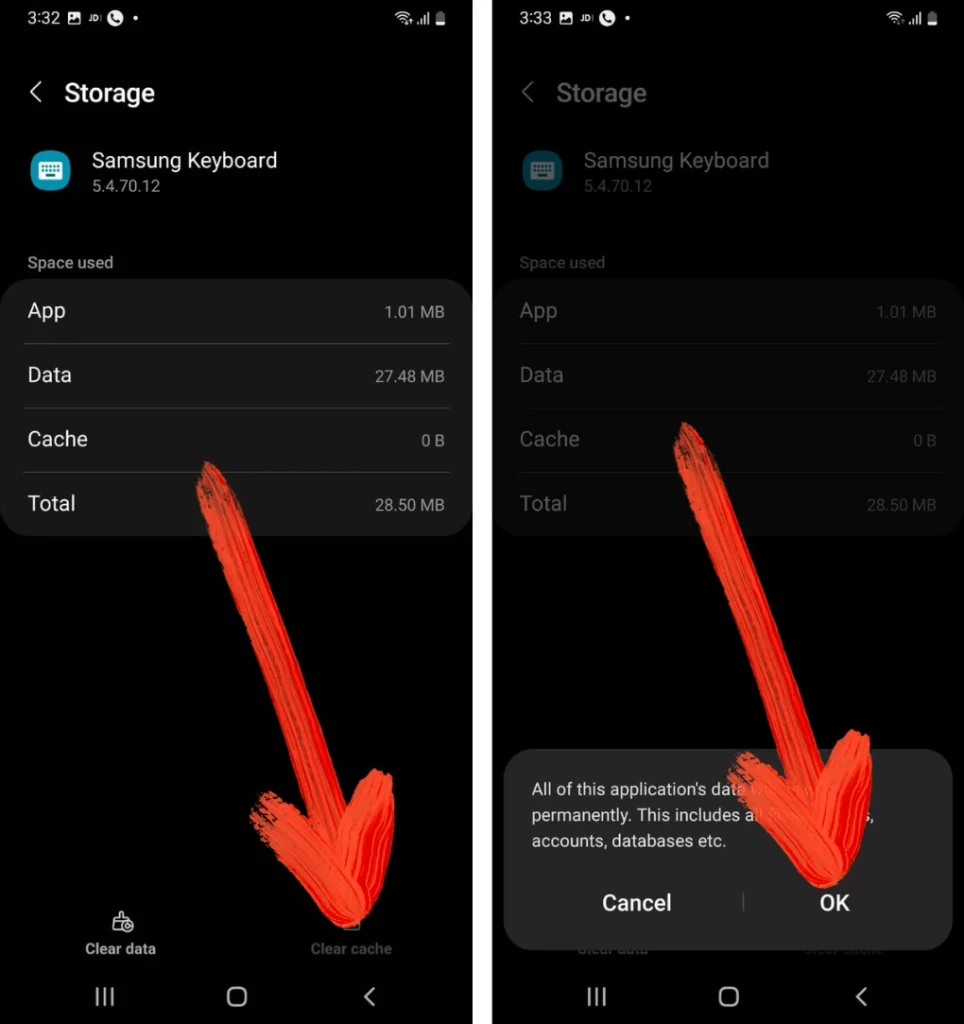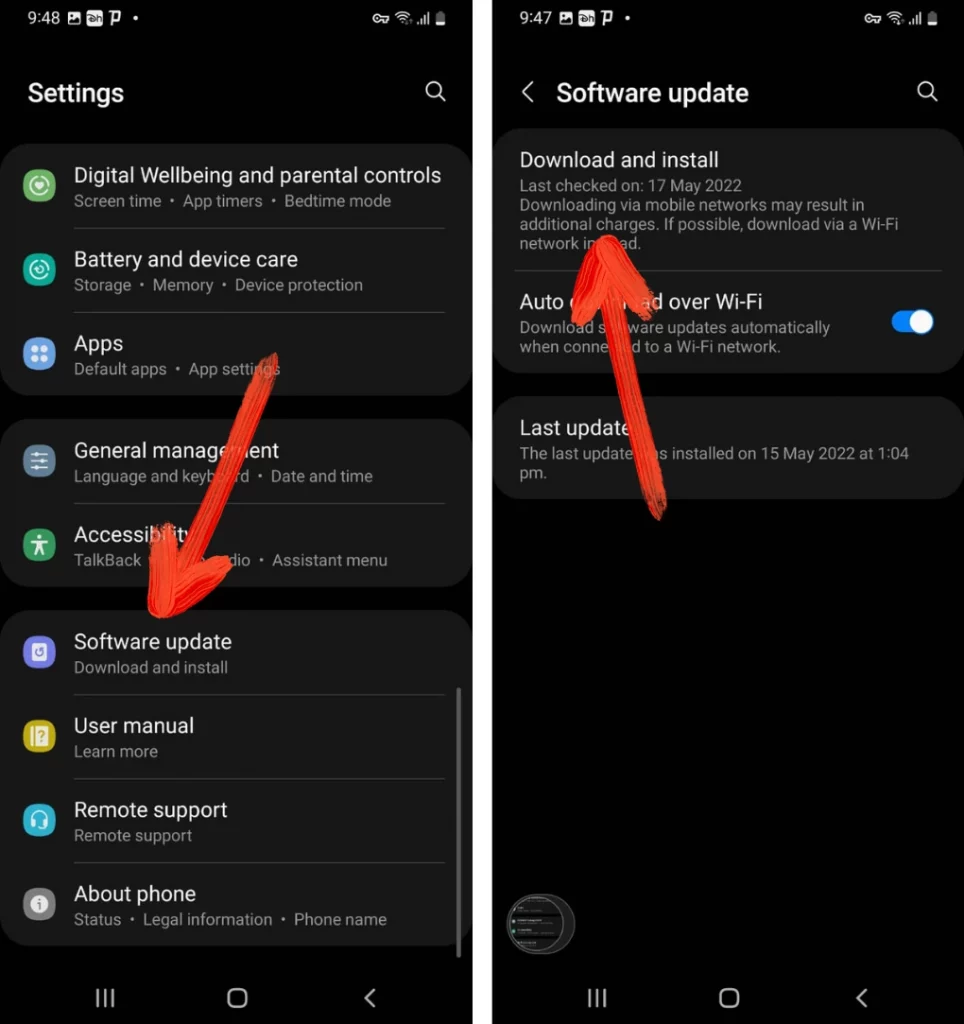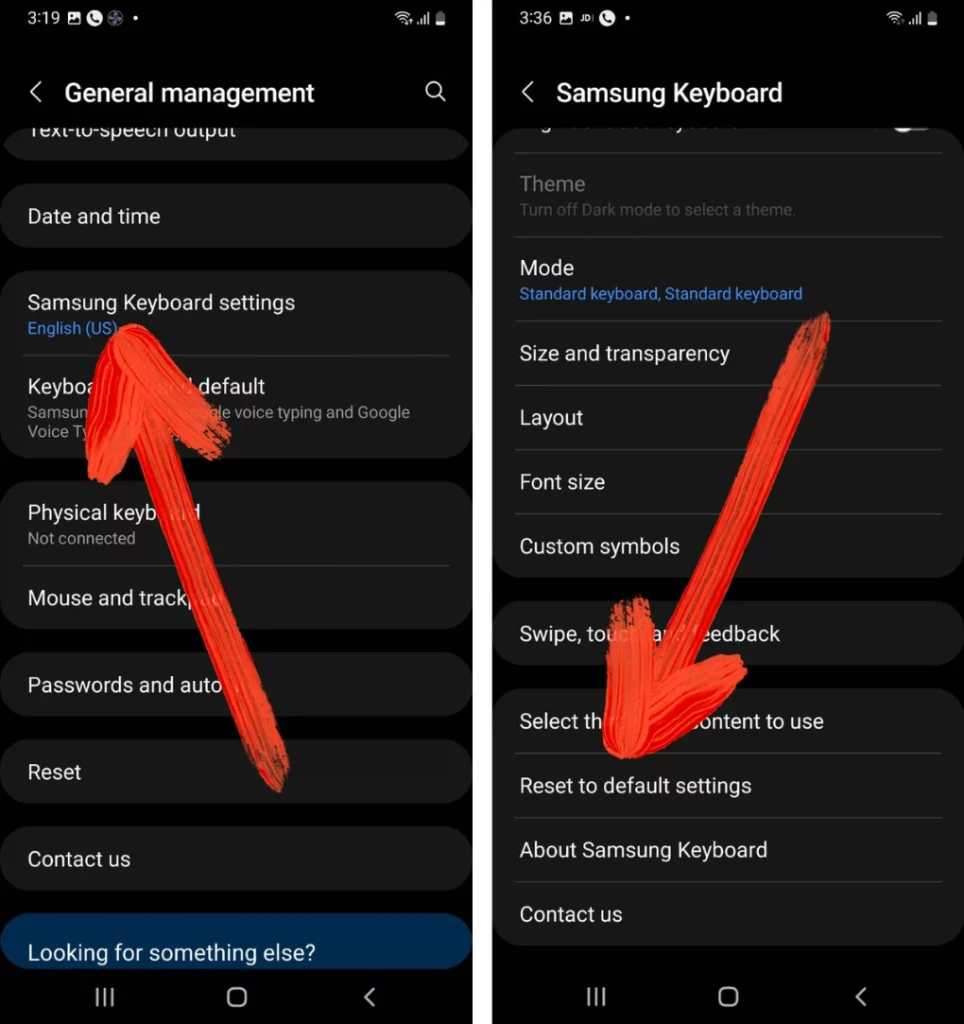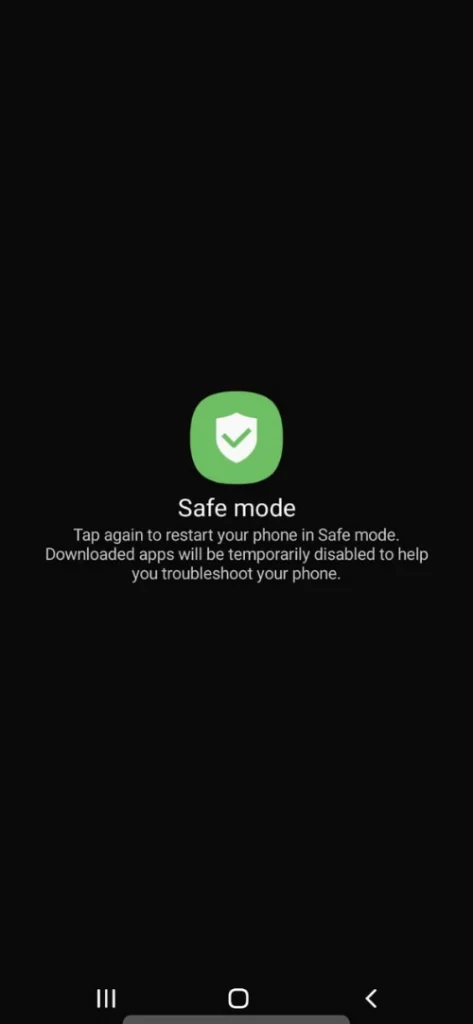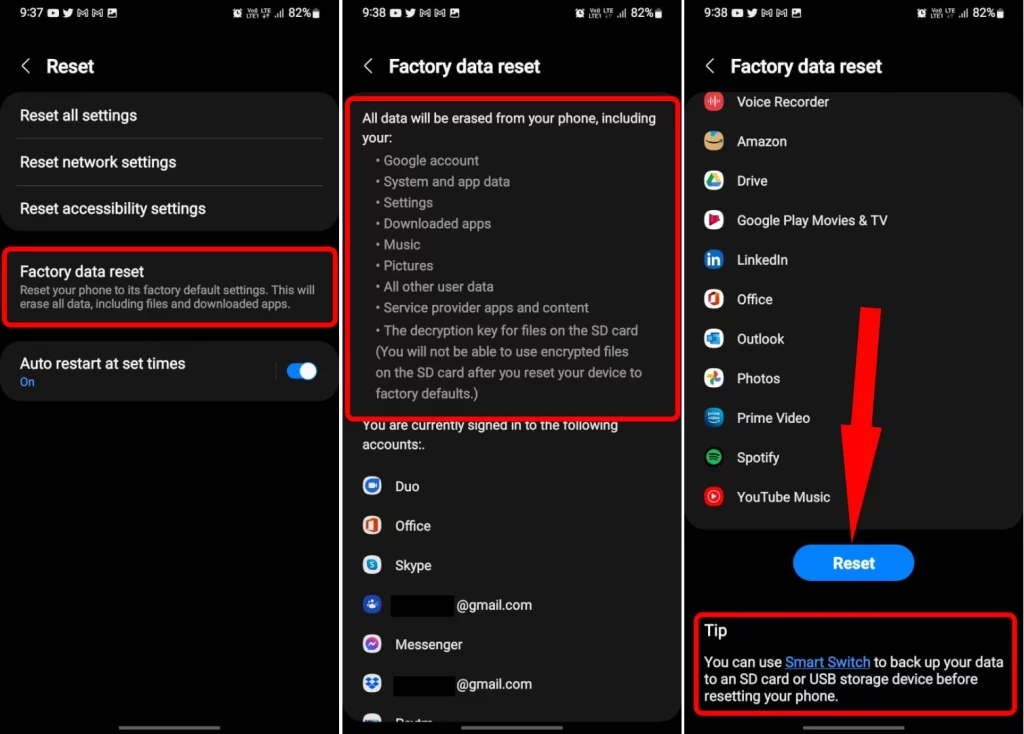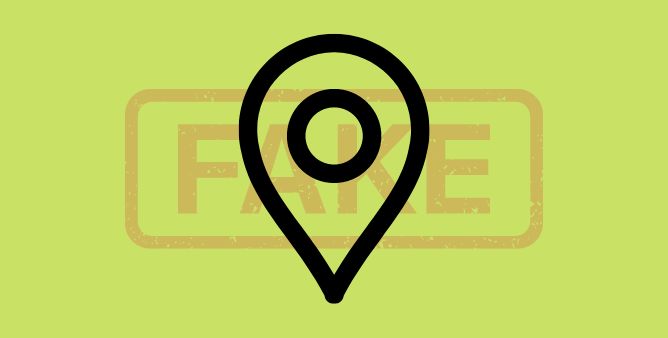Table of Contents Show
There is nothing more annoying than realizing that Samsung keyboard not responding or not working properly. As it ultimately slows down the typing & wrong words due to which you experience a delay in work. This usually occurs in various applications like Facebook, WhatsApp, and more. Well, it can be due to the app consuming un-needed cache or else doesn’t consume the latest version of update.
Considering all the possibilities, these are some true and effective solutions to fix Samsung keyboard not appearing. Let’s go and chase them to bring back the keyboard to normal working.
Best Ways To Fix Keyboard Not Responding/Working Properly On Samsung Phone & Tablet
Why Samsung Keyboard is Not Working on My Phone?
Samsung Phone keyboard not working due to various reasons such as:
- The Application in which you are using the Samsung Keyboard is corrupted.
- Your Samsung Phone or Tablet is going through a serious software issue.
- Samsung Device Screen Become Unresponsive.
- At last, your device might have encountered physical screen damage.
Wipe Of Samsung Device Screen
Your Samsung device keyboard doesn’t work perfectly if something unwanted thing gets stuck on the device display. Often, we have a habit to use the phone or tabled while eating the food-and then we keep using the iPhone. Due to this, the food gets stuck on the display, which ultimately causes Samsung keyboard problems. So it’s our suggestion to clean the screen of the phone using the cotton cloth and then try using the corrupted Samsung keyboard.
Optimize With Battery and Device Care
Before performing any high-end workaround what you need to do to fix Samsung physical keyboard not working is simply optimize the battery and device care. Before doing so, we suggest closing all the background running apps. And then follow the given below steps.
- Navigate to the Settings > Battery & Device Care > Optimize Now.
Use the Default Samsung Keyboard
Are you using a bad-coded third-party app? Since after that you are facing the Samsung keyboard not working on a tablet. Well, it’s our suggestion is to always use the default keyboard as there are many bad-coded keyboard applications available due to which you can face several issues. To enable the default keyboard on Samsung then follow the given below steps.
- Go to Settings > General Management.
- Hit Keyboard List and Default > Default Keyboard > Samsung Keyboard.
And if you want something personalized the keyboard app that is not included in default application you can simply read our article for Best Keyboard App.
Restart Device
Restarting the device is one of the basic solutions to fix the Samsung keyboard glitch. So you should never ignore such kind of basic solution.
- Press the Power Button to feature Power Off Menu.
- From the Power Off menu, select Green Restart option.
After completion of the procedure use keyboard and see if it’s working properly or not.
Restart Keyboard App
Unlike the restarting of the device, restarting the keyboard app is always advantageous as it fix the glitch which causes improper functioning of Samsung Keyboard. Here are the steps to do so.
- Navigate to the Settings > Apps.
- Choose Sort Icon and turn on the Toggle present next to the Show System Apps > OK.
- Search for the Samsung Keyboard App > At-last tap on the Force Stop > OK.
Clear Keyboard’s Cache & Data
Corrupted cache data is yet another culprit behind Samsung Galaxy book keyboard not working. Because if there is an overwhelming cache accumulated in the Samsung keyboard, then that can interfere with the proper functioning of a keyboard. At the same point, it also vanishes out all the custom words that you have manually entered in the Keyboard’s library. To rule out such possibilities, clearing the keyboard’s cache and data is best solution to perform.
- Go to Settings > Apps.
- Select Sort Icon and enable the Toggle present next to the Show System Apps.
- Search for the Samsung Keyboard App > Storage Section.
- Hit Clear Cache > OK.
That’s It! This is the most effective solution to Samsung keyboard not responding.
Update The Application You Are Facing Issue
Some users complained that they are facing the issue in a particular application only. It’s nothing more than an outdated application, are going with the same? If yes, then update the application, if available!
Update Samsung Keyboard App
The next possible culprit is outdated version Samsung keyboard app. The same goes for your device’s Samsung Keyboard app. Check if your device consumes the latest version of Samsung Keyboard App. If not, update it as soon as possible.
- Go to Galaxy Store.
- Search for the Samsung Keyboard App and tap on Update if available.
Update Device
As we all know updates are regularly launched for better performance of every aspect of the device from keyboard to wireless features, which means you should never miss out on the software update. So if your device consumes an outdated version of software, here are the steps to update.
- Go to Settings.
- Hit Software Updates > Download And Install.
Reset Samsung Keyboard Settings
Accidental touch or sudden change in the Samsung keyboard settings can be the reason of Samsung keyboard keeps stopping. At the same point, it also brings back the keyboard to the default settings. If you aren’t familiar with how to do so, then follow the given below steps.
- Head to the Settings > General Management.
- Hit Samsung Keyboard Settings > Reset To Default Settings.
Uninstall Corrupted Third-Party Apps
Have you recently installed a third-party application after which your Samsung keyboard is not showing up? Well, it can be due to the badly coded application which interferes with the performance of device. No worries! The Samsung device comes with a feature called as Safe Mode. In this mode, only pre-installed applications are allowed to run. Due to this, you can find out if a third-party app is not the culprit.
- Press the Power Button to feature Power Off Menu.
- After that, keep pressing on the Power Off to feature Safe Mode.
- Lastly, tap on the Green Safe Mode symbol.
After booting to the safe mode, try using the keyboard and if it works properly. Keep uninstalling the third-party application one by one and see if the issue gets fixed or not.
Factory Reset Your Device
If Samsung keyboard is not working after the update, it’s better to go with a factory reset the phone or tablet. Usually, we don’t recommend this solution, but a mobile phone without a keyboard is the worst thing one should go with. Before performing these steps we suggest to back-up the data stored in the device. As it will ultimately result in data loss. Here are the steps to do so.
- Go to Settings > General Management.
- Select Reset > Factory Data Reset > Reset.
After doing so, wait until the procedure gets finished. And then re-setup the device once again.
See If There Is No Physical Damage
Considering all the possibilities, is your Samsung device recently encountered random falls and drops? If yes, then it could result in the physical damage of the screen and ultimately results in Samsung keyboard doesn’t work. In such a scenario, we suggest moving to the nearer Samsung service station and as them to repair it.
KEEP ON TYPING CONTINUOUSLY!
As long as it’s a Samsung keyboard app, these workarounds will work greatly. If it works for you, simply share the workaround in the comment box!
More Posts,