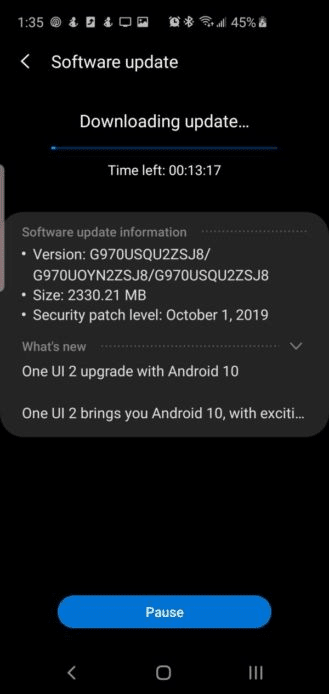Table of Contents Show
The charging-related problem aren’t serious there is no issue with the circuits and battery of your Samsung Galaxy Note 10 Plus. Fixing the Samsung Galaxy Note 10plus won’t charge to 100% would be not difficult. There is no need to perform complicated tricks to solve them. The Samsung Company assured the owners that the battery of Samsung Galaxy Note 10plus won’t blast and to date, there hasn’t any report of such occurrence.
While the battery is one of the most important features of the device which can have a large bang on the smartphone. The device might have an extraordinary aspect and might run well, but if the note 10plus charging issue may generate a serious problem. Anyways if you are the owner of Note 10plus and going through a similar issue, carry on to read this article. It may help to fix Note 10plus not charge to 100%.
What to do if Samsung Note 10Plus that won’t charge to 100%
Before proceeding with the given below task it is better to verify that your device runs on the latest software version. If the update is feasible then I ad-vice you install it.
For a particular issue, you need to clean the port of charging with the help of a compressed air can. Verify the dirt present in the charging port is accurately cleaned or not. After doing so, charge the device with a USB cord. Check the issue is fixed or not.
Trick 1: Do Soft Reset
A soft reset is mainly performed to refresh the device. Performing this will fix the petty bug which could generate harm on the Note 10plus.
- Hold the Volume Low Key.
- Simultaneously press the Power Button.
- Press both the button for 10-15 seconds.
Once the device restarts, verify the issue.
Trick 2: Check if the issue occurs in Safe mode
Sometimes the third-party app in your device can cause a problem. To verify if the third-party app is creating an issue, you need to run your device in safe mode because in safe mode only pre-installed app is allowed to access.
- Switch off the device.
- Press the Power Button until the model name is passed out.
- When SAMSUNG is featured on your eyes, let out Power Button.
- Instantly hold the Volume Low Button.
- When safe mode is featured on the bottom left corner, let out Volume Low Button.
If the Note 10plus is not charging to 100% doesn’t occur in safe mode, then it is confirmed that the issue is with a third-party app. Try to install the app one by one.
Trick 3: Wipe the Cache partition of the device
In case, there could be cached stored in the device might get corrupted. If this the reason, then it may cause multiple issues on the device. To erase the feasibility that this what causing the issue you have to clear wipe cache partition of the note 10plus.
- Switch off the Note 10plus.
- Hold the Bixby Key + Volume High Button, immediately hold the Power Button.
- When the Android symbol is featured, let out all the buttons.
- Press the Volume Low Key several times to appear Wipe Cache Partition.
- Use the Power Button to select.
- Hold the Volume Low Button to feature yes, hold the Power Button to select.
- After the completion of the wipe cache partition, Reboot System Now is appeared.
- Use the Power Button to restart the Galaxy Note 10plus.
Trick 4: Factory Reset
In case, if the above tricks fail to fix the issue, then they’re no trick left rather than factory reset.
Note: You need to back-up all the important data stored in the device because performing the factory reset will clear all the data stored in Galaxy Note 10plus.
- Switch off the Note 10plus.
- Hold the Volume High Button and the Bixby Button, then press the Power Button.
- Hold the Volume Low Button to feature ‘Wipe Data/ Factory Reset’.
- Use the Power Button to select the given option.
- Use the Volume Low Button to feature ‘Yes- Delete All User Data’.
- Hold the Power Button to select and begin the Master Reset.
- Now Reboot System Now is featured.
- Press the Power Button to restart the device.
More Posts,