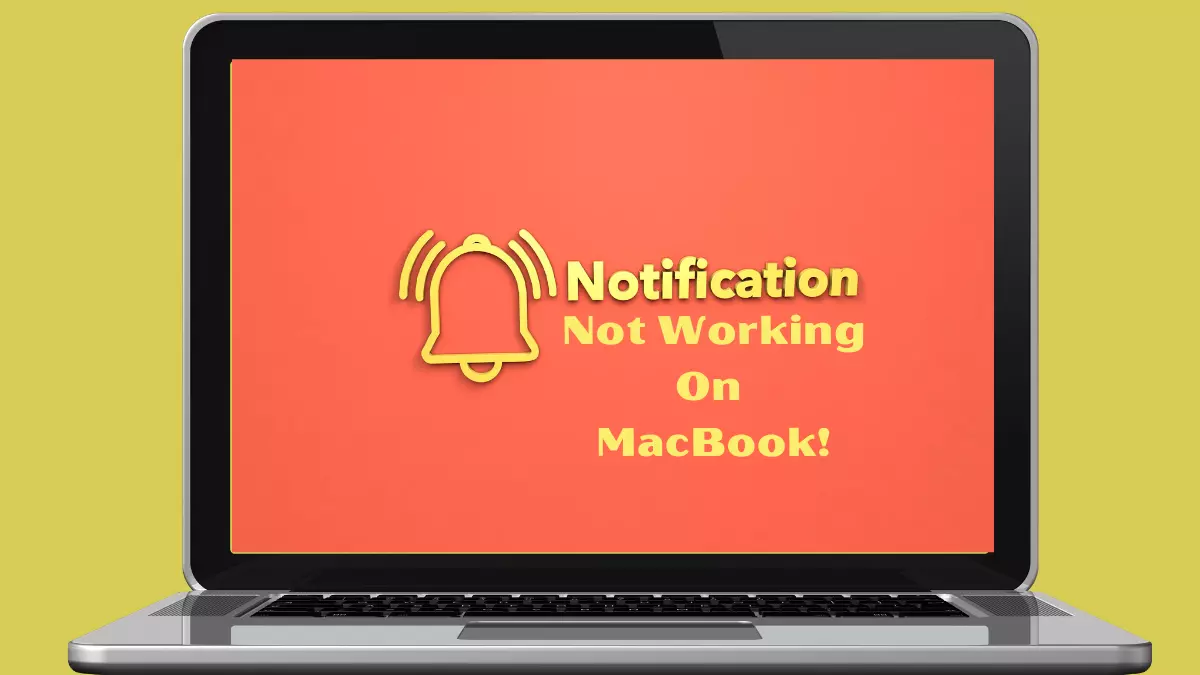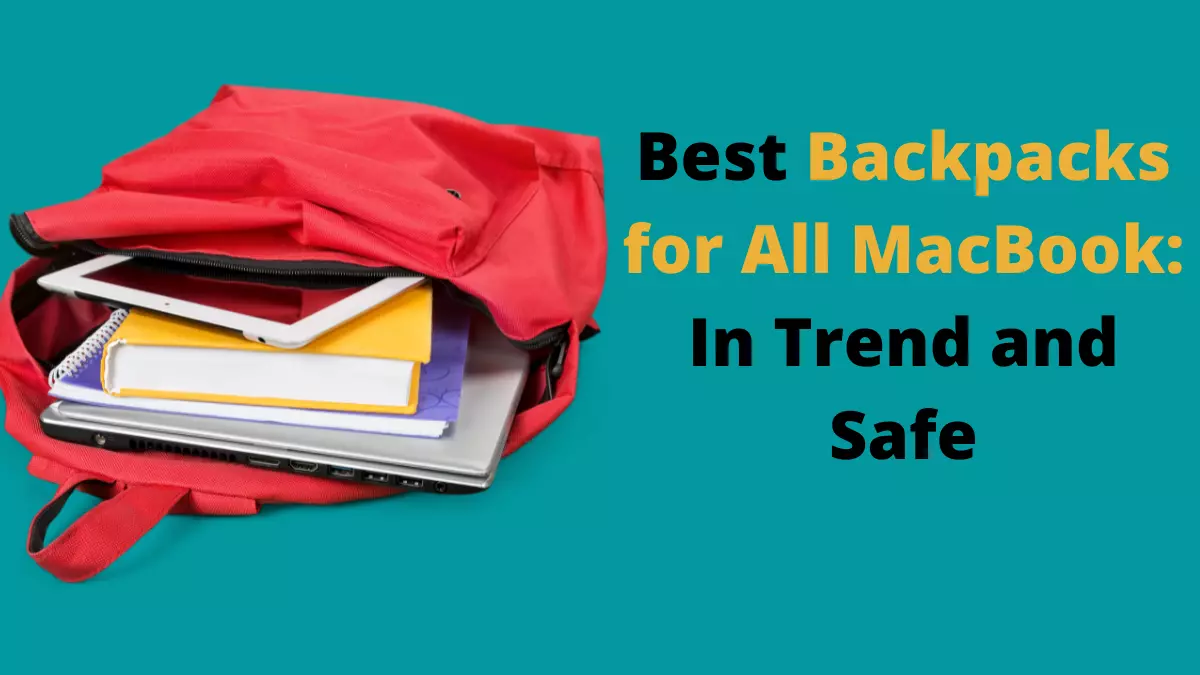Table of Contents Show
In this era of the fast-moving world, it needed to be aware of what’s happening in the surrounding. And slows days completely vanish. In today’s time, if you are not so active, you will drastically lose the site of almost every important thing. And to make this happen, the push notification on the mac is an irreplaceable feature, as it allows to remain updated for almost everything in a handy manner.
But in the case of push notifications on Mac, many users around the world are asking Why I am not getting notification message notifications on a mac. But thankfully, after going to deep thinking on this question, we have found out some of the effective workarounds to fix notifications not working on mac. So continue reading and follow the given below workaround.
Fix Notifications Not Receiving on MacBook, Mac
Restart the Mac
Firstly we try with the normal workaround to fix the mac notification not popping. As there are chances that happens due to the minor bugs present in the device. And thankfully resetting the mac is the most effective workaround to fix all the minor bugs in the device.
Allow Notification Permission
Notification banners not working mac the issue, well the second workaround to fix it is to allow notification permission. Because if it’s not allowed, definitely will encounter mac OS big sur notification not showing up. To verify if your device allows the notification permission.
- Select the small Apple Symbol present at the left upper corner.
- Choose the System Preference option.
- Navigate to the Notification & Focus option.
- Choose the desired app through which you are continuously receiving macOS Monterey notifications not working.
Turn on the Notification switch for the particular application. After this, you are dress-up to encounter the notifications from the application. And the great thing is, you can modify the notification experience.
Turn Off Focus Mode
Still not receiving notification on mac Catalina, try turning off the focus mode. Because if you have enabled the focus mode it completely disallows all the calls and notifications on the gadgets. This will ultimately result in mac notification not popping up.
- Navigate to System Preference.
- Select Notification & Focus.
- Choose the Focus Profile that you are regularly using.
- Hit the desired application and tap on the + Icon.
- Choose the application from where you want to encounter notifications while focus mode and exit the menu.
Turn Off Share Across Devices
Well, this is only applicable for the users completely living in the Apple ecosystem. So when you turn on the Focus on iOS device, it automatically gets turned on for your Mac or iPad with a similar account. So turning on the iPhone might encounter a similar functionality on the Mac device. Turning on the iOS device might encounter the same features on the mac. You need to turn off the Share focus with other devices.
- Navigate to Settings > Focus.
- Turn off the Share Across Devices.
Open Apps During Startup
Similar to the iOS device, you need to keep the applications open in the background to capture immediate push notifications. This means you need to always run the application like Microsoft and slack to receive the latest notifications. To do so simply follow the given below steps.
- Navigate to the System Preference.
- Choose Users & Group.
- Hit on Login Items.
- Click on + Symbol present at the bottom and make a list of apps from the Application Menu.
After this see if mac os big sur not showing a notification is fixed or not. If not simply go to the next procedure.
Verify App Settings
This workaround is mainly applied to the applications like teams and slack. If you have enabled the mute option for a specific application like What Sapp or telegram you might encounter mac os Monterey notification not working. And thankfully there is a feature to block the notification for a particular time period in slack and teams.
Update Mac Apps
Unlike all the gadgets there is a need to update the application stored in the mac. You need to navigate to the App Store and install the application with a new update to prevent the mac mail app notifications not working. So recommend updating all the applications stored in the mac.
Update Mac
Similar to the applications the software should have the latest version of the software. If not so, you will definitely encounter iMessage notifications not working on mac and several problems. So to fix check the software in the mac have the latest version.
Verify Internet Connections
In rare cases, unknowingly the poor internet connection can be the reason behind safari notification not working on mac. So recommend checking the internet speed is working and if yes, then try resetting the router and see if the notification banners not working on a mac is fixed or not.
More Posts,