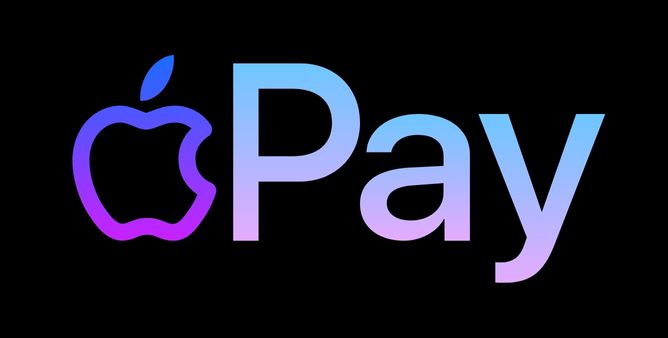Table of Contents Show
When you’ve bought iPhone 14 Pro for photos and videos, and the Camera App keeps crashing or not working on iPhone 14, iPhone 14 Pro, this could be a real pain. Especially. iPhone 14 Pro with 48MP Camera is a perfect piece to capture spontaneous moments, best moments, or say you’re capturing an occasion. However, expensive devices like iPhone can glitch too and spoil the best of your time. But the truth is nothing can be done and you’re left with the option to fix the problem and move ahead.
iOS 16 and iPhone 14/iPhone 14 Pro make a great combination in terms of improving the user experience and design. Let’s jump to the solution and fix the camera app not working on iPhones.
Fix iPhone 14, iPhone 14 Pro Camera Not Working
Force Quit Camera
Force quitting camera is always effective to fix the issue. No doubt, it’s a first and foremost step you need to perform. As of now, this troubleshooting can fix the issue is certain possibilities. Navigate to iPhone’s Main Screen. Swipe up from the bottom and then search and swipe up Camera App.
Try Using Camera In Locked Mode
An array of iOS users claims that camera not working on iPhone got fixed once Camera is open from lock screen. So try it!
Update iPhone
Since the launch, iPhone 14 users are complaining about the Slow-Opening Camera App, and the lagging and freezing of the Camera app. The easiest way to check whether the issue is already been dealt with by Apple and is been fixed, here’s how to check for iOS Updates.
- Go to the Settings app.
- Tap General.
- Tap Software Update.
- Download and Install Update.
Camera Black Screen on iPhone 14 Pro, iPhone 14? Switch Camera
iPhone 14 Pro Camera Black Screen? Have you tried switching Camera to Rear and Back? Sometimes switching between the rear and back camera resolves the issue or there might be a possibility that one of the cameras is not working.
- Open the Camera app.
- Tap on round icon to switch the Camera.
Force Close All Apps
We all are habituated to exit the app inadequately once we’re done and not force closing it from background. Background Running Apps are at fault here, behind the slow performance of the system, and sometimes, lagging and freezing and Camera App Crashing on iPhone 14 too.
- Swipe up the middle-bottom screen and bring the App Switching screen.
- Swipe up all the App Cards to force close the apps.
Force Restart iPhone
Sometimes it works, sometimes it doesn’t. Even if you’re using smartphone of Tech Giants like Apple, problems like this could happen. No smart devices are immune to error, however, fixing them isn’t a big thing. Here’s how to force restart iPhone 14 Pro, iPhone 14, iPhone 14 Plus, iPhone 14 Pro Max.
- Press and quickly release the Volume Up button.
- Press and quickly release the Volume Down button.
- Press and hold the Side button until Apple logo displays.
Turn Off Low Power Mode
Even though Low Power Mode improves battery health at the same point, it implies some restrictions. So turning off low power mode is a better option.
- Go to Settings > Battery.
- Disable Low Power Mode.
Check Storage Space
When the iPhone is running low on storage, Apple iPhone can prevent you from capturing Photos and Videos. If you can’t use a Camera on iPhone 14, iPhone 14 Pro, Low Storage Space might be one of the perks behind this.
- Go to the Settings app.
- Tap General.
- Tap iPhone Storage.
- There you can analyze the Storage Space, delete the data which is not needed.
Disable VoiceOver
In some cases, disabling the VoiceOver resolves the Camera not working on iPhone 14 Pro, iPhone 14. VoiceOver is a screen reader accessibility feature available on iPhone and it creates inference between Camera App and ultimately, it affects the camera functionality. For some time let’s disable the VoiceOver.
- Go to the Settings app.
- Tap Accessibility > VoiceOver.
- Turn Off VoiceOver.
Reset All Settings
Reset All Settings restores all the customized settings to default. This will erase the saved Wi-Fi Passwords, Location Settings, and Privacy Settings. Don’t worry, this will not delete your personal data or anything, just the settings will be reset to default.
- Open the Settings app.
- Tap General.
- Select Transfer or Reset iPhone.
- Tap Reset.
- Select Reset All Settings.
Factory Data Reset
If nothing works, we’re left with the option to factory reset the phone and entirely erase the phone, keep note that this will delete all the personal data, settings, and third-party apps and programs that you have installed. But before doing that, you can back up the iPhone to save the data.
- Navigate to the Settings app.
- Tap General.
- Tap Transfer or Reset iPhone.
- Tap Reset > Factory Data Reset.
Contact Apple Support
Still, iPhone 14 Pro Camera Not Working or Showing Black Screen? Reach out to Apple, if this is hardware fault you might need Apple Technicians on board to check and fix the device.
Why is my iPhone 14 Camera not working after update?
Sometimes a glitchy software update can abrupt the Camera App, keep the iPhone up to date, Apple must have released a fix for your issue.
Why has my iPhone camera suddenly stopped working?
If your iPhone Camera App keeps crashing, then make sure to update the iOS and keep the background apps closed.
iPhone 14 camera delay when taking picture
Sometimes apps running in background eats up the processor and hence it causes lagging and freezing while taking pictures. Make sure to close the apps and then retry the camera app.
iPhone 14 Pro Max Camera Shaking
Initially Apple has released a fix for iPhone 14 Pro Max camera shaking, go to the Settings app > General > Software Update. Update the iPhone to the latest version and check if the issue is resolved or not.
More Posts,