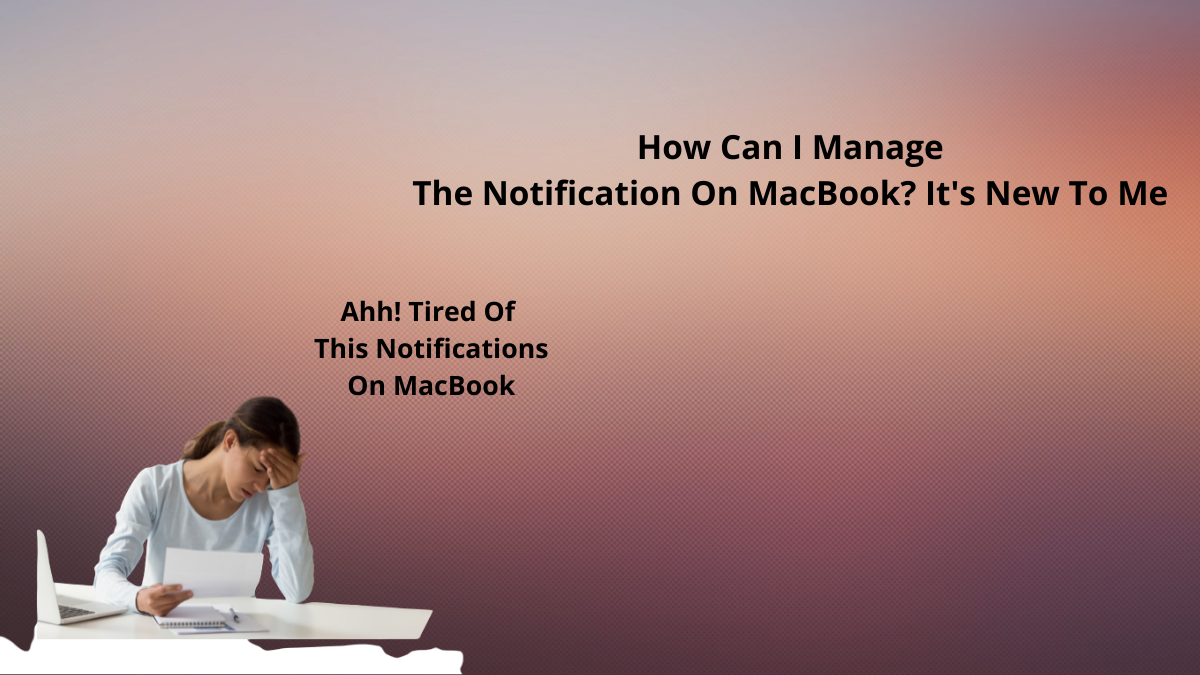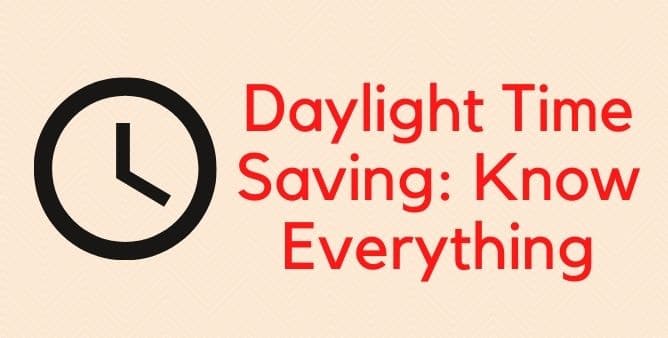Table of Contents Show
If you are having MacOS Monterey install issue, then we are here to help as we have listed some of the common workarounds to fix “cannot install macOS Monterey”.
Well, it can be the minor bugs within the device or played with a device setting, or else the device does not have enough space. Don’t worry! Considering all the possible culprits, we have mentioned the workarounds accordingly, so continue to read the article and fix the update that won’t install on macOS.
Fix macOS Monterey Stuck on Installing/Downloading on Mac, MacBook
Why won’t macOS Monterey Download?
There are various culprits behind the macOS Monterey won’t download or being interrupted throughout the process. Well, will make go through all the possible reasons behind it.
macOS Monterey Download Taking Too Long
If it occurs when you have installed the latest version of macOS and you are attempting to install just after the date of release this happens due to lots of people are working on the server to install it. This ultimately results in to macOS Monterey downloading slowly, and even if you reach at the download page, you receive MacOS Monterey freezes and lags while downloading. The same threaten happen with Big Sur in 2020. Thankfully, you can reach the issues lies in Apple’s server by entering Apple’s server status web System Status Page. Look at the macOS software section to check if there common issue visible.
Enable Content Caching
Another thing you can consider is adjusting the content caching
- Navigate to System Preferences.
- Hit Sharing.
- Restart the Mac.
Usually, content caching speed up installation and decreases bandwidth usage. We assured that cache size was sated unlimited-tap Options. Plus we have also assured that the selected besides the Cache Was All Content.
Speed Up The Download
Well, there is no Apple servers always a culprit, rather than issue lies itself in your device. Maybe the internet connection you have linked with can have poor speed. We recommend moving the device near the router. You might encounter things faster if you reach nearer to the router.
How To Fix Cannot Install macOS Monterey: 2021 macOS
Delete Installer File And Re-Download macOS 12
Right from the new software update install request, your device will install macOS Monterey file present in the app folder of Finder, move your eyes to the bottom of the screen, but if still, you are not able to begin the update, there are multiple reasons to look on and it may be your mac downloaded glitchy files, or else the downloaded file is outdated. We suggest deleting files and Re-installed and download the new macOS Monterey file on your Mac.
- Navigate to Apple Logo From The Mac Menu.
- Select System Preference. Hit Software Update> Download And Install.
We hope you have fixed the issue. But if still “macOS Monterey beta not downloading” is not fixed, then move further to the next workaround.
Reset PRAM/NVRAM and SMC (For Intel Mac Only)
Are you a MacBook or an intel mac user, then you try to fix macOS won’t install by resetting the PRAM, NVRAM, and SMC. To do so simply follow the given below steps.
- Simply shut down the device (Apple Logo>Shut Down).
- Enable it, with the help of “Power Key”.
- Before encountering the startup sound on your device, press “Command + Option + P + R”.
- Wait for a few seconds until the device restart, continuously press Buttons, and let out the Buttons after receiving the start-up sound on the second time let out the buttons.
In this process, the mac will restart twice. Now you have to clear the primary data that is stored in the NVRAM memory such as screen resolution, speaker, startup disk, and time zone.
Reboot Your Mac
If you are still stuck on macOS Monterey Installation then I suggest restarting the Mac and verify for the installation procedure on your Mac. Only we need stable internet or Wi-Fi connection.
- Navigate to Apple Logo> From the Mac Menu> Restart.
Instead Use Personal Internet & Wi-Fi Connection
Always note that the public Wi-Fi network activates the firewall connections that don’t allow to update the gadget from the Apple server, due to which you continuously encounter Mac Monterey update stuck installing.
If you are receiving the same problem on your personal Wi-Fi network then switch it over to the personal hotspot. Otherwise, recommend only Wi-Fi as it requires 128GB of speed.
Install macOS 12 Via App Store
After I tried the workaround still I fail to download the macOS Monterey, I have encountered the new application:
/Applications/Install macOS 12
- Delete-macOS-setup-file-applications-folder-and-re-download.
- After that, I have right-clicked, tap “Show Package Contents”.
- Go to Contents>MacOS.
- And double-click on the Install Assistant.
- Now access the App Store on Mac.
- Look for the MacOS with the name of Download Setup File.
- Move the cursor on MacOS Version> Get
Free Up Storage Space
No Storage! That is where the issue arises. Because installation of macOS Monterey requires the free storage space to extract and install it on the device easily and quickly. So I personally suggest keeping at-least 30 Gigabytes of free space on your device. To verify the free storage space simply follow the given below steps.
- Navigate to Apple Logo.
- From the top of Mac Menu hit About This Mac.
- Select Storage.
- Click ON. Now, follow the Recommendations and clear out big unused files from the applications.
- Head back to Apple Symbol> System Preferences.
- Select Software Update.
- Click on the Download And Install Available Software Update.
Reinstall Install macOS In Recovery Mode
Re-installing the macOS is a time-consuming procedure but it’s quite effective. If you are willing to do so simply backup all the important data stored in the data. After making the back, simply restart mac in the recovery mode and Re-install macOS. This procedure will fix & care for all the software glitches and get installed the device with the latest version of macOS without any loss of settings and data.
For M1 Mac:
- Switch off the mac and hold for a few seconds.
- Now, press the Power Key, until the options screen and startup volume is featured on the screen.
- Tap on the Options> Reinstall macOS> Continue.
- Now, choose the Primary Partition if any, and follow the instructions mentioned on the screen.
For Intel Mac:
- Switch Off your mac and wait for a couple of seconds.
- Switch On the device and instantly press the Shift Button, until your device features macOS Utilities> Hit Re-install macOS.
- Follow the On-Screen instructions.
Verify Internet Connection
Is your Internet Is Slow To Download MacOS Monterey?
- Restart Your Mac.
- Restart Your Internet Router.
A steady internet speed will never interrupt you during the installation of software. And as you will receive a fast response from the apple server, means the big files will be superfast. You can verify internet speed using fast.com on any gadget. I suggest to the device you are willing to install update.
Safe Mode On Mac
Safe mode always plays an important role, as it will always capture software-related bugs. And thankfully, it will solve the problem on its own.
Note: Safe Mode Procedure is different for Intel Mac and M1 Mac users.
For M1 Mac
- Switch Off the device.
- Wait for a couple of seconds and switch on the Mac.
- Press the Power Button until Startup Disk and Options is featured on the screen.
- Choose the Start-Up Disk, after that press the Shift Button, and choose Continue In Safe Mode.
For Intel Mac
- Turn Off the device.
- Enable the Mac and when your ear capture startup tone, Press the Shift Button until the login display is featured.
- Let out the Shift Button when the login screen is featured.
- The device will boot up in safe mode. You will capture “Safe Boot” present at the top corner of the device screen.
- Now write Login Credentials.
Boot From External Bootable Disk
To fix the problem, I recommend creating a partition and installing Monterey with the help of an External Bootable drive, in simple words, it means a clean install of Monterey without loss of data on the other partitions.
What Is The Problem With Monterey?
It is unlucky when the Apple launches a new macOS version and some of the users suffering from the problem due to this update, these problems aim to affect the older gadgets. It is feasible that these mac software update stuck installing will be featured in macOS 12.1 or above, but if this is not real, great for you! simply take a look below to see if you are going through same problem and how they fixing the issue.
Memory Management Problem
The memory management issue is one of the loudest issues shouted by the people of macOS through a report. They say, we have received a warning pop-up “Your System Has Run Out Of Application Memory”. In such a scenario the glitch affects both older and newer gadgets. If you have encountered Monterey beta download stuck, simply force reboot the application, or mac can solve it.
Problem With Big Sur
The Big Sur was launched for mac users but unluckily most users experienced a problem where the installer would fail to verify storage space availability before installing. This ultimately results into a big sur that won’t install and all the storage space in the mac would be packed up. Along with the big sur, there were reports claiming that “gateway timeout” or “macOS could not be installed on your PC” or else “bad gateway” was encountered.
USB Problem
There have been also lots of reports received from the users saying that their USB 3.0 port doesn’t work accurately-usually affecting hubs, but a couple of USB peripheral is not working accurately after an update. In such a case the problem aims to affect the PC with an Apple M1 chip, but unluckily we also received the same comments from the intel mac users.