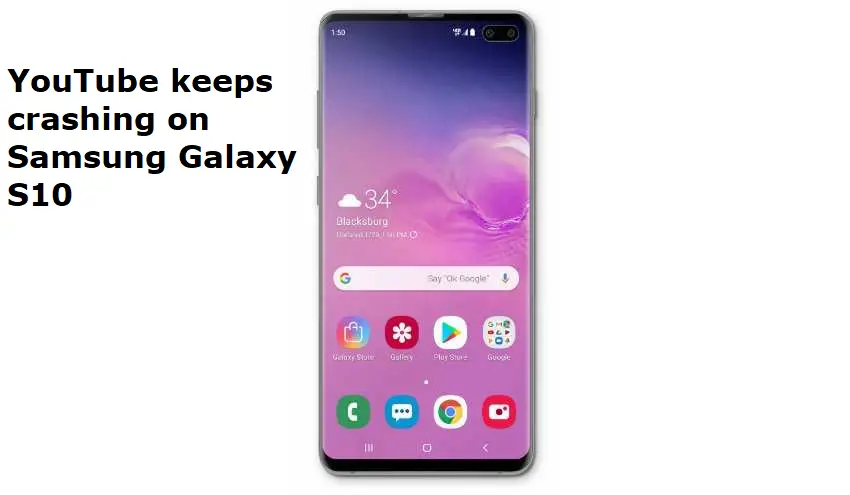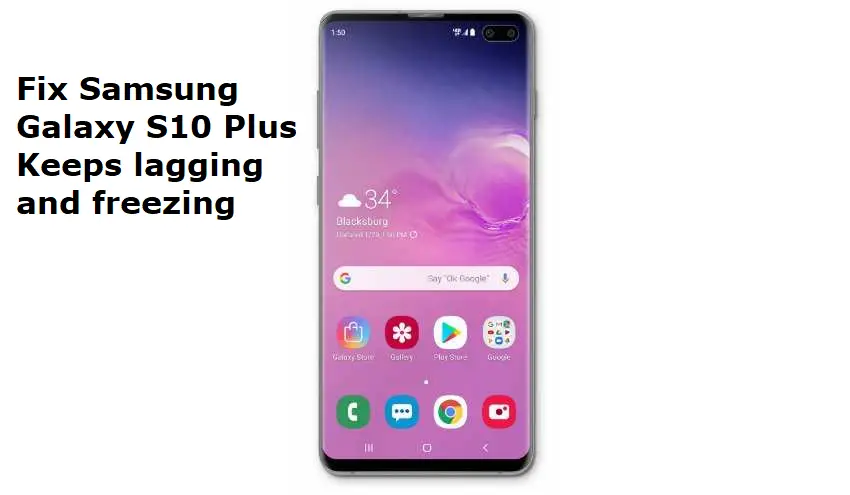Table of Contents Show
If YouTube keeps crashing on your new device Samsung Galaxy S10, it could be a signal of a more serious firmware issue, or the problem is present within the app as long as YouTube is root application. This can be a quite irritating issue especially if you are a fervent user of YouTube. The good thing about this problem is that it can be easily fixed.
If the problem is regarding the firmware of the device, yet, it is not solved in any way, there is a method to solve it by performing certain troubleshooting procedures. There is a surety that the problem is solved when you modified the firmware of the device. So, in this blog, I am going to explain how to prevent your Samsung Galaxy S10 from YouTube crashing.
How to Fix “Unfortunately, YouTube has stopped” Error on Samsung Galaxy S10
Procedure 1: Force Restart
If it’s the first time you phasing problems, it could be due to a minor firmware bug. The bug occurs all the time but easy to solve. By performing simple reboot can fix it. In this case, it’s better to execute a forced reboot. Here is the step to perform a force reboot.
How can I perform Force reboot in Samsung Galaxy S10?
- Press and hold the Power Key and Volume Low Button for 10-15 seconds or more.
Your device will restart and refresh all apps and services along with YouTube included in your device.
Once your phone restarts, attempt opening Youtube. After performing this task if still the YouTube crashing is not stopped then follow the below procedure.
Procedure 2: Clear Cache and Data of YouTube apps
After performing the first procedure still crashing of YouTube is continue. The next task you need to perform is troubleshooting the app itself. According to this procedure, you need to delete all Cache and data of Youtube. So it will restore with a new one. No need to worry about videos, files, and playlist it won’t be deleted. To perform clear cache and data of YouTube follow the given below steps.
How can I clear the cache and data of YouTube in Samsung Galaxy S10?
- From the Main screen, scroll up on the blank spot to open the Apps Menu.
- Tap Settings.
- Tap Apps.
- Hit Menu, for appearing preinstalled app.
- Tap Show System Apps.
- Search and hit YouTube.
- Go to Storage.
- Tap Clear Cache.
- Select Clear Data.
- Tap Delete.
After completion of the procedure verify the app. If still, it exists on its own then forward to the next procedure.
Procedure 3: Update YouTube if possible
By clearing the Cache and Data of YouTube still it crashes, it’s time to see the update possible for it. Even though it is a Google app, the update is still being turned out. An update can solve an issue like this.
- From the Main Screen, scroll up on a blank spot to execute the Apps Menu.
- Hit Play Store.
- Go to Menu.
- Select My Apps.
- For auto-update, Tap Menu.
- Go to Settings.
- Select Auto-update apps.
- Search and tap YouTube.
Procedure 4: Clear the System Cache
Usually, apps get crashed due to a corrupt System Cache. These are ordinary files that obtain itself by the Android to make your device run smoothly after the first reboot. By clearing the system cache, you are signing your device to reconstruct it or restore the old one. This how you can perform with your Samsung Galaxy S10 while YouTube is crashing.
How can I clear the system cache in Samsung Galaxy S10?
- Switch off the device.
- Press and hold the Bixby Button and Volume High Button.
- Later press and hold the Power Button.
- When the Android symbol appears on screen free all the buttons.
- To feature Wipe Cache Partition press Volume Low Button for any time.
- Use the Power Button to select.
- Press the Volume Low Button to feature YES.
- Use the Power Button to select it.
- After the completion of the wipe cache partition, Reboot System Now is featured.
- Press the Power Button to restart the phone.
Following this procedure may solve the crashing of YouTube in Samsung Galaxy S10. If still it is not fixed then reset your device