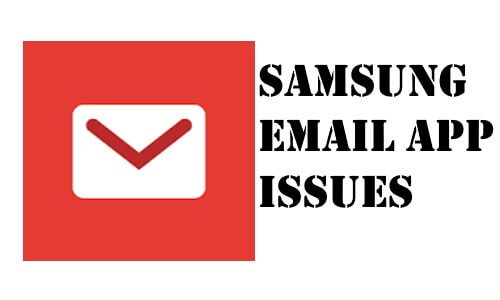Table of Contents Show
Samsung email issues on Note 10 are widely confronted problem by any Samsung phone user. Samsung email app has multiple disputes such as unable to send or receive mails, Samsung email can’t sync, and more. We have prepared this tutorial considering the major issues of the Samsung Mail app and how do you fix them.
Starting with restarting the phone, you would have to perform some basic troubleshooting tricks to fix the email app on Samsung Note 10. Make sure to check if the Samsung email app is working properly after trying these workarounds.
Fix Samsung Email App Issues on Samsung Note 10
Trick 1: Restart the phone
If the Samsung Email app not working for the first time, then a simple reboot would likely resolve the issue. A minor glitch can be easily eliminated within a minute just by restarting the device.
- Press and hold Power button & Volume down button for at least 7-10s.
- From the power menu, tap Restart.
Trick 2: Clear Cache
If the previous trick didn’t fix the email app on your Samsung Note 10, then try to clear the cache. Malicious cache or data are the ones that can tweak and affect the application abnormally. Removing the cache will not delete any major file, so follow the steps to clear the cache of Samsung Email.
- From the notification bar, tap on Settings
- Scroll down and tap Apps.
- Find the Samsung Email
- Tap Storage > Clear Cache.
Trick 3: Reinstall the Email app
An outdated email app can result in multiple issues on our devices. If you haven’t updated the email app in a while then, make sure to update it. Updating app doesn’t fix Samsung Email app issues on Note 10, then reinstall the email app.
- Settings app > Applications > Find Email
- Tap Uninstall.
- Confirm, tap OK.
- Back to the home screen, navigate to Google Play.
- Search for Samsung Email or tap on the link.
Trick 4: Uninstall Google Chrome Update (Recommended)
It sounds a bit weird because there seems no relation between the Chrome app and the Samsung email app. But one of the users with the same problem has fixed the email app and this trick is suggested by Samsung developers. Try it out.
- Navigate to the Settings.
- Tap Applications.
- Find Chrome
- Tap More options > Uninstall updates.
Stop Auto Updates for Chrome app,
- Go to Google Play > Chrome > Three Vertical Dots > Uncheck Enable auto-update.
Trick 5: Re-add the Email Account
Follow the steps to remove the email account and I assume that you know how to set up an email account.
- Navigate to Settings
- Tap Accounts and backup.
- Tap More > Remove account.
Still if the Samsung Email app not working on Samsung Note 10, then contact Samsung Support for their assistance. Alternatively, update your device if the update available.
More Posts,
- How to Block Incoming Calls and Text Messages on Samsung Note 10/Note 10Plus
- How to use Secure Folder on Samsung Note 10, S10, Note 10Plus, S10Plus, S10e
- Enable Dark Mode on Google Chrome App on S10, Note 10, Note 10Plus, S10Plus, S10e
- Best USB C Charging Cable for Note 10, S10
- Best Gaming Controller for Samsung Note 10 and Note 10Plus