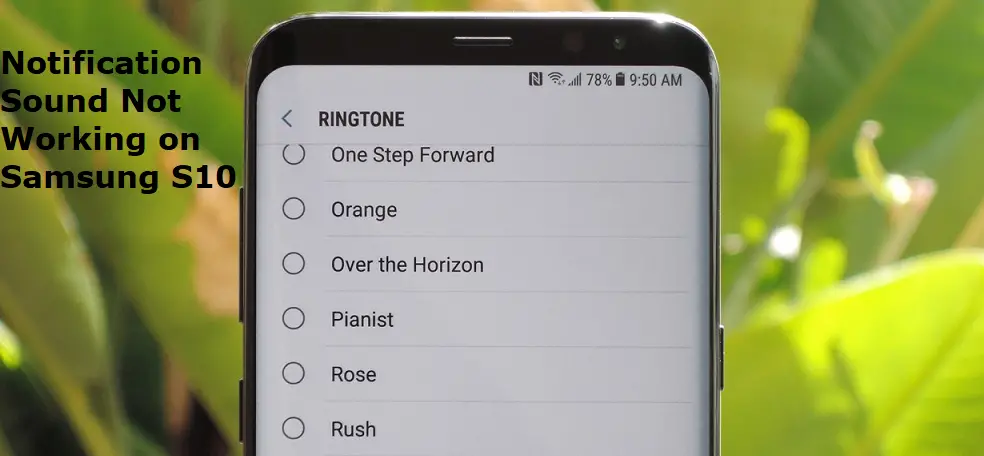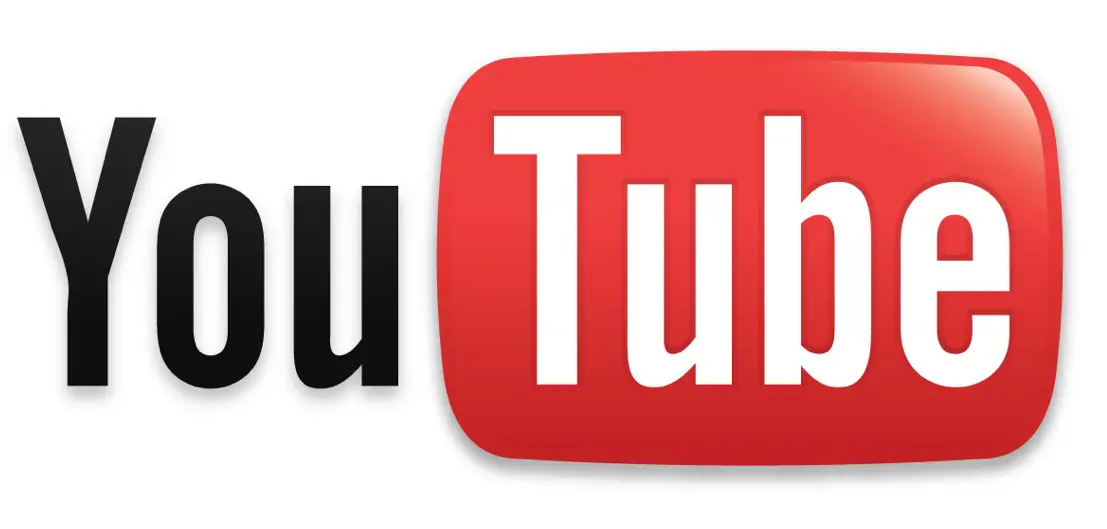Table of Contents Show
Have you ever noted the Sound System of Samsung S10? It delivers amazing sound compared to any other Android smartphone in the market. You were teasing speaker of Samsung S10 because Notification Sound Not Working on your Samsung S10. Actually, the real reason behind this is software malfunctioning.
In this article, you will find every possible workaround that will help you to fix Notification Sound Not Working on Samsung Galaxy S10.
Samsung Galaxy S10 No Sound On Notification, How To Fix?
Trick 1: Turn UP/DOWN the Volume
Did you check the Volume of your device? If not, then press the Volume Up and Volume Down button several times. Now, see if the volume of S10 is increasing/decreasing or not. It doesn’t make any changes then it might be possible that Volume buttons are not working. But for now, don’t come to any conclusion, move on to another trick.
Trick 2: Restart Samsung S10
Rebooting Samsung S10 will normally remove the minor glitches and bugs that are preventing and causing the Notification Sound not working on Samsung S10.
- Press and hold Volume Down and Power button until the Maintenance Boot Mode
- Choose Normal Boot, using the Power button and navigate with Volume Up/Down keys.
Trick 3: Disable Bluetooth
Once you connect any Bluetooth accessory or speaker with Samsung S10, the device will not make any sound. Instead, you will hear that sound from the connected Bluetooth accessory. So the best way to verify the Bluetooth isn’t affecting the Notification sound on S10, turn off the Bluetooth for some time. It will simply disconnect all the Speakers, SmartWatch, etc.
- Pull down the Notification Bar down and tap on Bluetooth icon to disable it.
Trick 4: Check your Samsung Watch’s Settings
Few users have reported the same Notification Sound not working on Samsung S10 and later they realize that it was happening due to their own silly mistake. Do you have Galaxy Watch? If yes, then make sure to turn off Mute Phone Notifications While Receiving Them on Watch. Here’s how to do it,
- Go to the Galaxy Wearable app on your Samsung S10.
- Tap Notifications.
- Turf off Mute connected phone.
Besides, if you are having notification sound problem with a particular app, then check that you have enabled the notifications for that app right from this Galaxy Wearable App.
Trick 5: Update Phone
Apparently, it is impossible for us to fix the system glitch and that can only be removed by a software update. If Samsung has addressed your issue, then definitely a new update will release and fix the notification sound issues on Samsung S10. Therefore, check for the updates and if any available, the update your device.
- Open the Settings
- Scroll down and tap System Updates.
- Tap Check for system updates.
- Tap Download & Install, if a pending update is available.
Trick 6: Reset App Preferences
Reset App Preferences is useful when you have made some unwanted changes on the Settings app and don’t know what that was. So in such situation Reset App Preferences will work good for you, it will clear all the changes and settings to default.
- Go to the Settings
- Tap Apps.
- Tap on Three-Dots.
- Go for Reset App Preferences.
Trick 7: Reset All Settings
Reset All Settings is similar to the above solution, it will help your whole device to return back to default settings. Reset All Preferences is about resetting the App Settings, whereas Reset All Settings will make the entire device’s the settings to factory default.
- Open the Settings
- Tap General Management.
- Go to Reset.
- Choose Reset Settings.
- Confirm, Reset All Settings.
Trick 8: Factory Reset Samsung S10
It is very painful to perform this step because it wipes out your entire device and need to set up as new. However, most of the problems get eliminated by performing a Factory reset. Do it for your own good.
- Navigate to the Settings
- Find and tap General Management.
- Tap Reset.
- Lastly, select Factory Reset Settings.
- Continue, and tap Reset.
- Confirm the Factory Reset Samsung S10.
You May Like,
- How to Download YouTube Videos without Software
- Screen Mirror Samsung S10 to Samsung and Sony TV