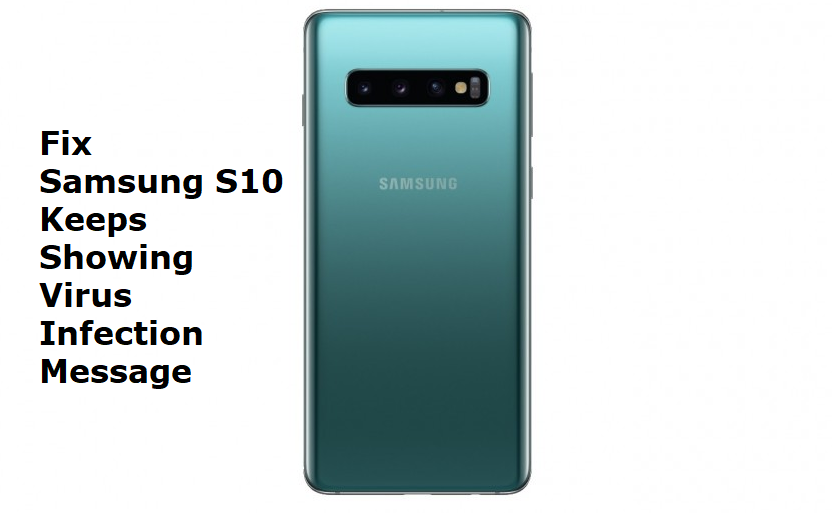Table of Contents Show
Is your Samsung S10 Keeps Showing Virus Infection Message? Don’t overreact on this because this pop-up is not shown by your Samsung S10, it might be one of the installed malicious apps. Normally when we install apps on our device, that app will gradually start showing Virus Infection Message and ask us to install another app to get rid of it.
However, this virus infection message on S10 won’t get away on its own, you have to do something about it. I would recommend you to follow the below two solutions that will definitely help you to get rid of virus infection message pop-up.
How to Get Rid of Virus Infection Warning on Samsung Galaxy S10
Method 1: Put Samsung S10 in Safe Mode
Putting Samsung S10 in safe mode will give us the idea about whether an app is showing this message or the issue is something different. Here’s how to put Samsung S10 into Safe Mode.
- Power Off the Samsung S10.
- Now, turn on the phone and release the Power button when SAMSUNG logo appears.
- After releasing the Power button, immediately hold the Volume down button.
- Continue to hold the Volume down button until the phone reboots.
- On the bottom-left corner, you will see a strip in which Safe Mode is written.
Now, use your phone as usual and if virus infection message isn’t showing anymore then one of the installed apps is causing the problem. Look for the recently installed applications and delete one by one to eliminate virus infection message from Samsung S10.
Here’s how to delete the Apps in Samsung S10,
- Open the Settings app.
- Tap Apps.
- Locate and select a suspicious app.
- Hit Uninstall.
After deleting apps one by one, make sure to check if Virus Infection Message is eliminated from the device or still persist. If this trick doesn’t work then move on to the next method.
Method 2: Reset Samsung S10
If the above method didn’t work, then only you should perform this step. Once you reset Samsung S10, there is no coming back and you will lose all the data stored unless you back up the phone. So make the decision whether to reset the phone or wait for some more time to check if the virus infection message disappears automatically.
Note: Backup your phone before resetting the device
- Shut down the device.
- Press and hold the Volume Up button, Bixby button, and Power button.
- When the Android logo appears on the screen, leave all the keys. Don’t panic when you see “Installing System Update”, after 30-60 seconds it will disappear.
- Now, use the Volume Down button to navigate in the menu.
- Go to the “Wipe Data/Factory Reset”.
- Press the Power button to select Wipe Data.
- Confirm the Reset and proceed.
- After the master reset is completed, go for “Reboot System Now”.
- Use the Power button to reboot the phone.